Figma to Theme Code CI Pipeline
Automate the conversion of Figma design tokens to theme code using CI pipelines and the theme designer API.
Overview #
The Figma UI Kit and the theming api is fully synchorized, meaning the design tokens in Figma map to the corresponding properties in a theme preset. The Theme Designer offers a feature to create a theme by uploading a tokens.json file that is exported from the Token Studio plugin in Figma. Once the theme is converted, it can either be edited further in the visual editor or downloaded as a zip file to access the full code. Visit the Figma section at the designer documentation for more information.
Manually exporting the tokens file from Figma and uploading it to the online designer tool may quickly become tedious in active development cycles. As a solution, theme designer provides a remote API that can be integrated into your CI pipeline.
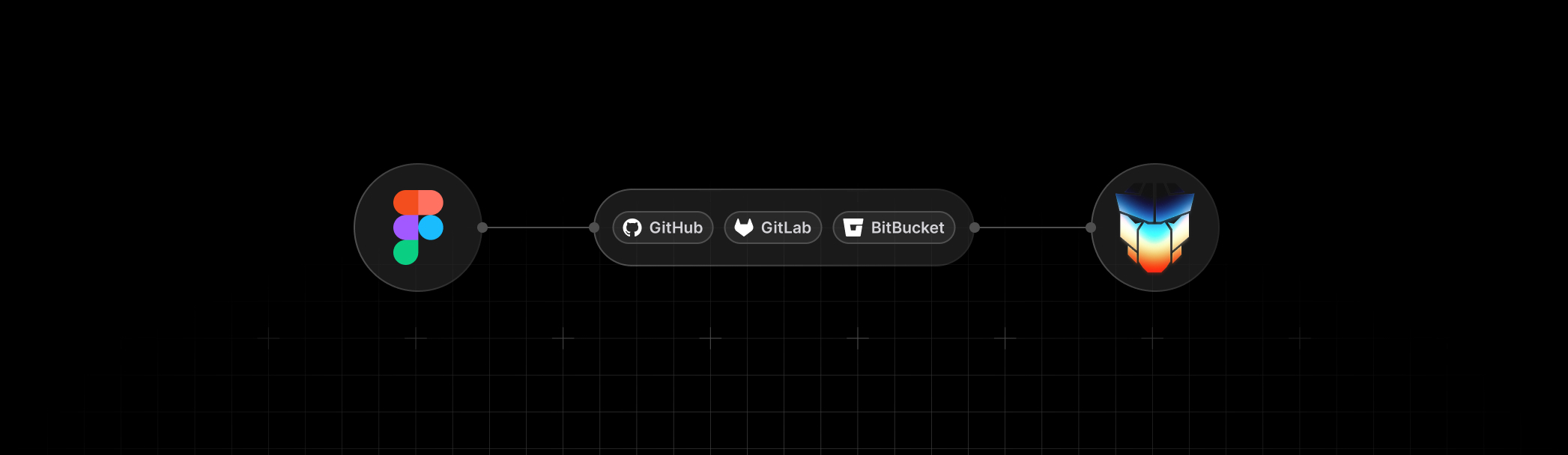
Video Tutorial #
Before diving into the implementation details, if you would like to understand the final outcome and see how the solution operates, please refer to the video tutorial for a comprehensive walkthrough and demonstration.
1) Designer API #
Theme Designer public endpoint is hosted at PrimeUI Store.
https://primeui.store/api/designer/integration/theme/create
Get a Secret Key
- Visit the PrimeUI Store.
- Purchase an Extended License of Theme Designer.
- Navigate to your account settings.
- Generate a secret key for CI/CD integration.
Authentication
Define a Authentication: Bearer request header to configure your secret key.
Parameters
The request type must be POST.
| Name | Type | Required | Description |
|---|---|---|---|
| name | string | yes | Name of the theme to be generated. |
| tokens | json | yes | Content of the json file exported from Figma. |
| project | string | yes | Name of the project, possible values are "primeng" or "primevue". |
| config.font_size | string | no | Font size for theme preview in visual editor at website, defaults to "14px". |
| config.font_family | string | no | Font family for theme preview in visual editor at website, defaults to "Inter Var" |
Example
const response = await fetch(https://primeui.store/api/designer/integration/theme/create, {
method: 'POST',
headers: {
'Content-Type': 'application/json',
'Accept': 'application/json, application/zip',
'Authorization': `Bearer ${designer_secret_key}`
},
body: JSON.stringify({
name: 'acme-theme',
project: 'primeng,
tokens: //JSON data
})
});
Response
A successful response returns a zip file containing the source code of the generated theme preset. The content-type header of this type of response is application/zip.
Error Handling
When theme generation fails, a json response is returned with application/json content-type header. The response contains an error object with code and message.
{
error: {
code: 'download_failed',
message: 'Failed to create archieve.'
}
}
2) Figma #
Token Studio in Figma is the starting point of a continuous integration pipeline. You can connect a remote repository to sync your tokens data so that changes are saved remotely instead of locally. Token Studio offers various remote storage options such as GitHub, GitLab and Bitbucket. Refer to these documentations based on your environment before proceeding to the integrations in the next section.
3) Integration #
Once the Token Studio Sync Provider is running and you have obtained a Secret Key for the Designer API, you can connect your repository to the Theme Designer API to automatically generate themes whenever the tokens file changes via your CI pipeline. For GitHub, PrimeTek provides an official GitHub Action available on the GitHub Marketplace, while for GitLab and Bitbucket, sample implementations are provided as references for building your own integration.
GitHub #
The prime-figma-to-theme-code-generator is a GitHub Action that is available on the marketplace.
1. Add Secret Key to Repository Secrets
- Go to your GitHub repository.
- Navigate to Settings > Secrets and variables > Actions.
- Click New repository secret.
- Give a name such as: THEME_DESIGNER_SECRET_KEY.
- Value: Your API key from Prime Theme Designer.
- Click Add secret.
2. Add the action to your .github/worklows
Visit the inputs documentation for more details about the parameters such as the theme-name.
name: Automated Figma To Theme Code
on:
push:
paths:
- "tokens.json"
permissions:
contents: write
jobs:
generate-tokens:
name: Generate Theme Code
runs-on: ubuntu-latest
steps:
- name: Checkout repository
uses: actions/checkout@v3
- name: Generate Prime Theme
uses: primefaces/[email protected]
with:
designer-secret: ${{ secrets.THEME_DESIGNER_SECRET_KEY }}
theme-name: "acme"
project: "primeng"
font-size: "14px"
font-family: "Inter Var"
tokens-path: "tokens.json"
output-dir: "./acme-theme"
3. Test Integration
Edit a token in Token Studio in Figma and click Push to GitHub button to update the tokens file in your Git repository, triggering the configured GitHub Action. The GitHub Action then sends the updated file content to the Theme Designer API, receives the generated theme code, and commits the resulting changes back to your repository. An example repository is available at GitHub that you may use as a starter.
GitLab #
The GitLab integration is implemented by executing a script whenever the tokens file changes.
1. Add Secret Key to Repository Secrets
- Go to your GitLab repository.
- Navigate to Settings > CI/CD > Variables.
- Click Add variable.
- Give a name such as: THEME_DESIGNER_SECRET_KEY.
- Value: Your API key from Prime Theme Designer.
- Click Add variable.
2. Add the script to your project
A sample script named figma-to-theme-converter.sh is available as a starter, copy and paste this script to your project. You may alter the script further per your requirements.
3. Add the script to your .gitlab-ci.yml
Define the configuration parameters for the Designer API and add the script to the action.
variables:
# Set these as GitLab CI/CD variables for security
DESIGNER_SECRET: ${THEME_DESIGNER_SECRET_KEY}
THEME_NAME: "my-custom-theme"
PROJECT: "primeng" # or your target project
TOKENS_PATH: "./tokens.json"
OUTPUT_DIR: "./my-custom-theme"
# Optional configuration
FONT_SIZE: "14px"
FONT_FAMILY: "Inter"
stages:
- generate-theme
generate_theme_tokens:
stage: generate-theme
image: ubuntu:22.04
before_script:
# Install required dependencies
- apt-get update -qq
- apt-get install -y -qq git curl python3 unzip
- git config --global --add safe.directory $CI_PROJECT_DIR
# Ensure we're on the correct branch and have latest changes
- git fetch origin
- git checkout $CI_COMMIT_REF_NAME
- git pull origin $CI_COMMIT_REF_NAME || true
script:
# Run the theme generator script
- ./figma-to-theme-converter.sh
artifacts:
paths:
- $OUTPUT_DIR/
expire_in: 1 week
rules:
# Run on main branch when tokens.json is modified
- if: $CI_COMMIT_BRANCH == "main"
changes:
- tokens.json
# Or run manually
- when: manual
4. Test Integration
Edit a token in Token Studio in Figma and click Push to GitLab button to update the tokens file in your Git repository, triggering the configured GitLab Action. The GitLab Action then sends the updated file content to the Theme Designer API, receives the generated theme code, and commits the resulting changes back to your repository. An example repository is available at GitLab that you may use as a starter.
Bitbucket #
The BitBucket integration is implemented by executing a custom pipe whenever the tokens file changes.
1. Add Secret Key to Repository Secrets
- Go to your BitBucket repository.
- Navigate to Repository Settings > Repository Variables.
- Give a name such as: THEME_DESIGNER_SECRET_KEY.
- Value: Your API key from Prime Theme Designer.
- Click Add.
2. Add the pipe configuration to your bitbucket-pipelines.yml
Define the configuration parameters for the Designer API and add the pipe as a runnable script to the action. Notice that, the referenced pipe is executed as a script rather than a pipe from the BitBucket pipe registry as PrimeTek currently has no intentions to maintain an official pipe for BitBucket. You may further improve this example by building a dockerized pipe that is accessible in the BitBucket Registry to refer it with the pipe config in yml.
image: atlassian/default-image:4
pipelines:
default:
- step:
name: Generate Theme with Theme Designer
condition:
changesets:
includePaths:
- "tokens.json"
script:
- apt-get update && apt-get install -y jq curl unzip
- git clone https://bitbucket.org/cagataycivici/figma-to-theme-code-generator.git temp-pipe
- cp temp-pipe/pipe.sh ./
- chmod +x pipe.sh
- export DESIGNER_SECRET="${THEME_DESIGNER_SECRET_KEY}"
- export THEME_NAME="acme-theme"
- export PROJECT="primeng"
- export FONT_SIZE="14px"
- export FONT_FAMILY="Inter Var"
- export TOKENS_PATH="./tokens.json"
- export OUTPUT_DIR="./acme-theme"
- ./pipe.sh
3. Test Integration
Edit a token in Token Studio in Figma and click Push to BitBucket button to update the tokens file in your Git repository, triggering the configured BitBucket Pipe. The pipe then sends the updated file content to the Theme Designer API, receives the generated theme code, and commits the resulting changes back to your repository. An example repository is available at BitBucket that you may use as a starter.
4) Live Preview #
After your CI pipeline completes successfully, your theme also becomes available in the Prime UI Theme Designer.
- Navigate to the Prime UI library website.
- Click the ⚙️ icon at topbar to open up Designer Editor.
- Sign in with your license key and pass key credentials.
- Then select your theme from the available options to apply it across all demos and website content.
- Note that CI-generated themes are provided in read-only mode for preview purposes only and cannot be edited within the Theme Designer. The Migration Assistant is available to identify any missing tokens in your preset; however, if tokens are missing, they must be added manually in Figma as needed.
